My Assistant
  |
 Jan 2 2008, 11:32 AM Jan 2 2008, 11:32 AM
Post
#1
|
|
|
Window Shopper  Group: Window Shopper Posts: 2 Joined: 11-December 07 Member No.: 10,814 |
Avoiding Error-Trapper and "infinite" Loading issues
When we assembled the User Created Expansion Set (UCES), we faced several formidable challenges, including: *) Only recently had the knowledge of adding user created Object files been deciphered. *) No one had ever assembled an unofficial expansion set. *) This was the first expansion set ever created exclusively through Internet collaboration (the contributors never met in person). *) Only a limited number of user created objects were currently available (and object design, including making objects to scale, had not yet been perfected). *) The expansion set was envisioned to contain many new innovations; such as an integrated storyline, the use of a Setup Shell, one of the very first user created rides, unique paths, new entrance designs, and the premiere appearance of "Backdrop Scenery". Unfortunately, as the release date was timed to the anniversary of the initial release of RollerCoaster Tycoon 2, an overlooked bug crept in during the last minute rush; which has been the cause of these "infinite" Loading loop (Windows 2000) and the Error-Trapper messages. Here now is how to avoid these problems when first installing UCES. INITIAL UCES INSTALLATION --------- ------ ----------------- Prerequisite: First (if you haven't already) install RCT2. Make sure that you launch the game for the first time before continuing (you will see a message that says something like: "Preparing to start RCT2 for the first time"). Now go the "Start a New Game" menu, and open one of the Scenarios. Close the Scenario, and "Exit" RCT2. Next install UCES by launching "UCES_Setup.exe". Make sure you use the default settings, as changing the installation "path" could cause UCES to fail. After UCES has been installed, open the Windows "My Computer" folder and go to the directory: "Program Files\Infogrames Interactive\RollerCoaster Tycoon 2\ObjData". Inside you must find 15 corrupt DAT files that MUST be deleted (the reason for the Loading and Error-Trapper messages). The files to delete are: BBALL698.DAT kdlnggrs.DAT lbkbarch.DAT lbklnqb1.DAT lbkmarbl.DAT lbkroent.DAT LBKRRST.DAT LBKVILBN.DAT LBKVILNF.DAT LBKVILSN.DAT lbkwdent.DAT PathcnJB.DAT PathdcJB.DAT PATHWOOD.DAT RckEnt.DAT Don't worry, these files will be restored from good copies contained in the UCES scenario files. What IS however important is that the UCES Scenarios be opened in a proper order that will cause this restoration to happen without generating errors. Although other combinations might work, the following procedure has been tested to solve the problem: 1) Start RCT2. You will notice that there are now several new Scenarios available in the "Start a New Game" menu. To test that UCES installed correctly, open ("Real" Parks) Cleveland's Luna Park. This Scenario does NOT have any DAT files imbedded (it only uses the default RCT2 DATs), so it should be working flawlessly. Now close this Scenario and Exit RCT2. You will now be opening Scenarios that include embedded DATs. It is highly recommended that whenever you open a Scenario (any Scenario) that includes embedded DAT files; that after closing the Scenario for the first time, you also Exit RCT2 (so RCT2 can refresh its internal DAT file database correctly). 2) Start RCT2. Go to the "Start a New Game" menu and open: (Other Parks) The Sandbox by Katatude for UCES. Close the Scenario, then Exit RCT2. 3) Start RCT2. Go to the "Start a New Game" menu and open: (Challenging Parks) Kiddy Karnival II. Close the Scenario, then Exit RCT2. 4) Start RCT2. Go to the "Start a New Game" menu and open: (Other Parks) Lighthouse of Alexandria by Katatude for UCES. Close the Scenario, then Exit RCT2. 5) Start RCT2. Go to the "Start a New Game" menu and open: (Other Parks) Mount Vesuvius 1700 A.D. by Katatude for UCES. Close the Scenario, then Exit RCT2. 6) Start RCT2. Go to the "Start a New Game" menu and open: (Other Parks) The Time Machine by Katatude for UCES. Close the Scenario, then Exit RCT2. 7) Start RCT2. Go to the "Start a New Game" menu and open: (Other Parks) Camp Mockingbird for UCES by Katatude. Close the Scenario, then Exit RCT2. This Scenario will reinstall the deleted file: BBALL698.DAT 8) Start RCT2. Go to the "Start a New Game" menu and open: (Other Parks) Beneath the Christmas Tree by Katatude for UCES. Close the Scenario, then Exit RCT2. This Scenario will reinstall the deleted files: kdlnggrs.DAT & PATHWOOD.DAT 9) Start RCT2. Go to the "Start a New Game" menu and open: (Other Parks) Niagara Falls & Gorge by Katatude for UCES. Close the Scenario, then Exit RCT2. 10) Start RCT2. Go to the "Start a New Game" menu and open: (Other Parks) Sand Dune. Close the Scenario, then Exit RCT2. 11) Start RCT2. Go to the "Start a New Game" menu and open: (Challenging Parks) Bigrock Blast. Close the Scenario, then Exit RCT2. This Scenario will reinstall the deleted file: RckEnt.DAT 12) Start RCT2. Go to the "Start a New Game" menu and open: (Expert Parks) Dragon Islands. Close the Scenario, then Exit RCT2. This Scenario will reinstall the deleted file: LBKRRST.DAT 13) Start RCT2. Go to the "Start a New Game" menu and open: (Expert Parks) Rocky Mountain Miners. Close the Scenario, then Exit RCT2. This Scenario will reinstall the deleted files: lbkwdent.DAT & PathdcJB.DAT 14) Start RCT2. Go to the "Start a New Game" menu and open: (Challenging Parks) Tower of Babel. Close the Scenario, then Exit RCT2. This Scenario will reinstall the deleted file: lbkmarbl.DAT 15) Start RCT2. Go to the "Start a New Game" menu and open: (Challenging Parks) Transformation. Close the Scenario, then Exit RCT2. This Scenario will reinstall the deleted file: PathcnJB.DAT 16) Start RCT2. Go to the "Start a New Game" menu and open: (Challenging Parks) Choo Choo Town. Close the Scenario, then Exit RCT2. This Scenario will reinstall the deleted files: lbkbarch.DAT & LBKVILBN.DAT & LBKVILNF.DAT & LBKVILSN.DAT 17) Start RCT2. Go to the "Start a New Game" menu and open: (Beginner Parks) Urbis Incognitus. Close the Scenario, then Exit RCT2. This Scenario will reinstall the deleted file: lbkroent.DAT At this time I suggest you also install the UCES bonus set: UCES Halloween - Cemetery Ridge. 18) Download and UnZIP the file: UCES Halloween.SC6. Move the file to the directory: "Program Files\Infogrames Interactive\RollerCoaster Tycoon 2\Scenarios". Start RCT2. Go to the "Start a New Game" menu and open: (Other Parks) UCES Halloween. Close the Scenario, then Exit RCT2. |
|
|
|
 Jan 2 2008, 06:50 PM Jan 2 2008, 06:50 PM
Post
#2
|
|
|
Window Shopper  Group: Window Shopper Posts: 2 Joined: 11-December 07 Member No.: 10,814 |
Some Clarifications:
UCES and the Halloween Add-On Expansion can be downloaded from here: http://www.photobrad.com/uces/download/pafiledb/index.php The UCES installer defaults to the location: "Program Files\Infogrames Interactive\RollerCoaster Tycoon 2". However, if you have installed RCT2 using the "Triple Thrill Pack" CD, you will have to change the UCES installation path to: "Program Files\Atari\RollerCoaster Tycoon 2 Triple Thrill Pack". You may note that one of the files you need to delete is: lbklnqb1.DAT (a Land - Quarter Base Block object). You may also note that none of the Scenarios contain this file for re-insertion into the ObjData folder. That's Ok, as none of the Scenarios uses this file (it was just a residual unused scenery object that slipped in during the rush to release). If you are curious as to what DAT files are included with each UCES Scenario (as well as specifications about each of the Scenarios), you can read the text file: http://www.rct2uces.com/files/UCEStechnicalData.txt If you are curious as to what Track files are included with UCES, you can read the text file: http://www.rct2uces.com/files/UCEStrackData.txt |
|
|
|
 Jan 11 2008, 01:06 PM Jan 11 2008, 01:06 PM
Post
#3
|
|
 Frequent Shopper     Group: RCTmart Partner Site Posts: 329 Joined: 6-July 04 From: San Francisco Member No.: 86 |
Aetherwave,
Very thorough! It's been a long time. I hope all is well with you. My best wishes for the New Year! --------------------  |
|
|
|
  |
2 User(s) are reading this topic (2 Guests and 0 Anonymous Users)
0 Members:
| Lo-Fi Version | Time is now: 1st December 2013 - 09:38 AM |